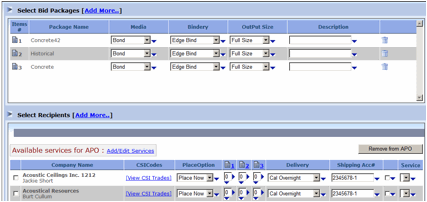Spring '09 Release Notes
4. Enhanced PlanWell BidCaster Capabilities
PlanWell BidCaster, an add-on module for PlanWell Enterprise, is one of the most convenient and easy-to-use online tools for facilitating the ITB (invitation-to-bid) process. PlanWell BidCaster allows you to send hundreds of ITBs via email or fax, right from your computer. Plus bidders can preview plans and specs and indicate their interest in your projects, from a single bid invitation. It's the key to ensuring your ITBs are as complete as they can be.
New Feature: Address Book by CSI
Need the ability to quickly select subcontractors for a broadcast by CSI? Now you can display or print contacts by CSI.
With our latest address book upgrades, you may set your address book to ‘By CSI’ and then easily scroll through the list of contacts for each trade or subtrade you have defined. You can quickly jump to a specific division by using the navigational links at the left of the list.
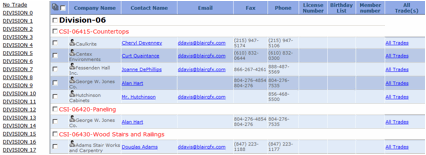
Contacts with no defined trade will appear at the top of the list under the heading ‘No Trade’. You can easily access and edit contact information by clicking on their name, send them an email by clicking on their email address or view other trades in which they participate by clicking on the ‘All Trades’ link.
New Feature: Automated Contact Selection
Select the right set of contacts for your bid, or quickly add specific bidders to your Automatic Print Order (APO) or Prints Provided list.
New Feature: Package Trade Assignments
Create new packages and assign CSI codes to those packages. This makes Subcontractor selection and Automatic Print Ordering quick and painless.
Setting your project up for Automated contact selection starts with the assignment of trades to your project packages:
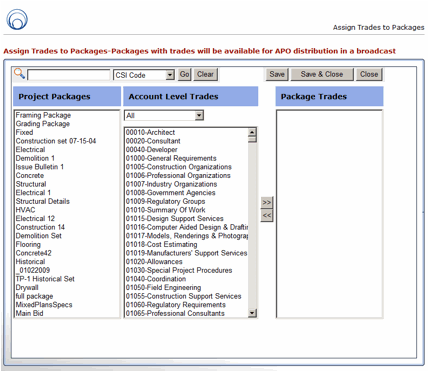
In the ‘Manage Packages’ window, choose an option called ‘Assign Trades to Packages’. This allows you to link one or more trades to a package. This will then indicate the trades which need to receive the package for a bid or addenda during the project life cycle.
The process is easy: Just select the package you wish to configure. From your company trade list, select the trades which correspond to the package. When you are finished, simply select the [>>] button to link the trades to the package. You may modify this trade list at any later date if your distribution needs change in the future.
New Feature: Auto-Select Contacts by Package Trade
You can now quickly auto select contacts for a Broadcast by using a new filter tool in the Advanced filter options.
Select the ‘More Options’ link in your filter bar:

As you select the packages involved in the current bid or addenda, the system will automatically select the trades which you have previously assigned to the packages. Once you set your other filter criteria and click search, your bid list should accurately represent all of the bidders for your broadcast. It’s as easy as point and click!
New Feature: Auto-Select your Automatic Print Order recipients
PlanWell is the only application to offer the APO “Automatic Print Order” process allowing you to choose preferred subs who will receive pre-paid plans for your project.
To Auto-Select recipients of an APO order, simply indicate that they will be bidding on the project. This time-saving feature can now be automated when you use our new Automated APO process.

After you select the contacts for your broadcast, you can choose which bidders are included in the APO. Do this by selecting a minimum trade rating for the APO, and then click on the ‘Check All APO’ link. The system will then automatically select every contact who has the minimum rating you specified.
With just two clicks, you have selected added all of your preferred contacts to the APO process!
Of course you always have the opportunity to review, add or remove contacts from the broadcast, or APO prior to launching the broadcast.
New Feature: Automated Print Order Package Assignments
If you have previously assigned trades to your project packages, PlanWell will automatically configure your APO recipient list to receive one set of each package which matches one of their trades.
If you have not assigned package trades, or wish to link a particular package for an APO recipient, you can add the package to the APO. Then manually set the number of copies that a recipient is allowed.
New Feature: Automatic Print Ordering Package Options
Now you can easily provide APO packages in exactly the form you wish recipients to receive them:
• paper plans
• CD
• Instant Download
You can set output options for a broadcast via a menu link in the APO setup page. You can also enable or deny additional options on a recipient-by-recipient basis in the form.
You can also set a default output option on an individual basis, or use the convenient ‘Copy Down’ controls to update your entire list with a single click.
New Feature: Post Broadcast Automatic Print Order Assignments
Since not all subs have email, broadcasts can be sent by fax. When they respond via phone to your invitation, you may easily add them to the APO directly from your Broadcast Status report.
Simply select the bidder or bidders from your list:
Then choose:
You can then set the packages that the bidder should receive and hit ‘save’. This will initiate an automated print order with your reprographer who will deliver it straight to your bidder.
The Broadcast Status report lists the order details for the bidder as well. You immediately get accurate reporting and tracking of all activities related to your bid.